SouthernGunz
Moderator


Number of posts : 288
Age : 37
Location : Franklin, Tn USA
Registration date : 2007-06-29
 |  Subject: Tweaking your graphics settings Subject: Tweaking your graphics settings  Tue Aug 07, 2007 1:34 am Tue Aug 07, 2007 1:34 am | |
| Keep your custom settings,Tweaking 101.
Postby ambushmartyr on 05 Aug 2007 21:00
I wanted to take some time to try and help those who are disgruntled by the User Mode options not working. This cuts into the look of the game and can be a real hassle if you set the preset options and still losing out on some of the features you want boosted or taken down a notch.
Ill explain where all this can be tinkered with but will only focus on the graphics aspect of it. You should after reading this will be able to determine what else you want to set manually and be able to customize Rappelz to the look, and feel you want with out the game reverting back to low end specs.
The Dreaded .opt File!
Most who are not comfortable with tweaking any type of .ini file for games or programs need not fear. This is a simple file that can greatly help you understand how option settings work, and help you determine how to set up your graphics for Rappelz. Rappelz however does not use a .ini file but a .opt file instead. ( In short .opt stands for options)
Find your Rappelz directory (generally in C:\Program Files\GALA-NET\Rappelz_USA) look for the file titled " rappelz_v1.opt ". Double click the file and a option to choose a program will pop up to open the program. Choose " Notepad "! You can also go another route by simply changing the extension from .opt to .txt (the extension .txt is assigned to the program Notepad). Remember after you get done with tweaking and saving your work, change the file extension back to .opt!! Dont forget!
Now that you got the file open youll see a number of familiar words used to describe parts fo the options in game. These features are then followed by a number that is used to distinguish low end up to high end. A general rule of thumb is low end starts with a 1, and high end usually ends in a 4 or 5! Heres some examples of what your looking at in the file, and how the number selected enhances, or lowers the games graphic details.....
[RAPPELZ]
GRAPHIC_RESOLUTION_WIDTH=1152
GRAPHIC_RESOLUTION_HEIGHT=864
As you can see the first thing in the list is your resolution. If you know what res you use, or want to use, fill in appropriately as needed.
GRAPHIC_BACKGROUNDDIS=4 <--- How far do you want to see the background? 5=full, 0=your area or less.
GRAPHIC_TERRAINDIS=4 <--- how far do you want to see terrain? 5=full tilt, 0=your area or less.
GRAPHIC_PROPDIS=4 <--- How far do you want to see props? so on and so on.
GRAPHIC_SPEEDDIS=4
GRAPHIC_GRASSDIS=4
GRAPHIC_AVATARDIS=4
GRAPHIC_SHADOWDIS=4
Heres some of the meat of the games graphics settings. You can see I opted for full tilt graphics that include rendering distances of Trees,terrain,props,grass,avatar,shadows and so on!
You do NOT have to use what I have! I have a high end PC that allows me to play games in hi-res and at incredible distances. If you plan to go full tilt make sure you have a Dual Core Processor,at least 1gb of DDR(2) ram or more (more = 1337), and a AGP,PCIe slotted graphics card such as a Nvidia series 6,7,8 with plenty of onboard ram (256,512mb ram). Im currently using a PCIe slotted Nvidia 7600GS 512mb of ram atm, and this is a older card but the PCIe makes a huge difference since its the standard now over AGP. But those with at least a 8xAGP port shouldnt have a problem cranking up Rappelz. Those who dont have, will want to try setting each option and try the game out before setting everything to full on! Those with low end machines will find that using simple shadow,simple water reflect (or none at all), and lowering your terrain dist to at least 1 or 2 will still get a better look from Rappelz but your distance seeing maybe be lowered, but not so much it hinders gameplay. Trial and error here for best results.
Here you will run into options that only offer 2 choices, on or off! This is indicated by 2 numbers, 0 = off, 1 = on! Heres a few examples of these types of options...
GRAPHIC_TOWNLIMIT=0 <--- Turn off player sin town, and limit graphics, 0=off, 1=on! this should be set to on for those with low end PCs.
GRAPHIC_RENDERTREE=1
GRAPHIC_RENDERGRASS=1 <--- You can opt to turn rendering grass, and trees to on or off. I opted to have them on by placing the number 1 in each spot. those with low end machines leave off if lag persists.
Thats about it for now. Theres only one left and is the most important setting in the .opt file that needs to be changed in order for your settings to be set for good...
GRAPHIC_PRESETOPTION=4 <--- do not use the number " 0 " (zero)
I have this set to 4 for a reason. I did my own custom settings but chose to leave glow off, dont care for it so the number 4 supports leaving glow off for me. Those who want glow use the number 5 in this section. Do NOT use the number 0 as it is assigned to User Mode which is bugged and doesnt work(go figure). Whatever you decide to use be sure not to use the number 0! Try setting this depending on your PC specs and what the number that best represents your settings. If you have used the number 2 a lot in your custom settings, then use number 2 here, for higher end use 4 and so on. Whatever number you do decide to use make sure you DO NOT forget to set this option, or your settings reverts back to the bug!
Once you have everything set from trial and error, save your settings by selecting file at the top left corner of file and choose the "save" option. close out the file and replace the extension to .opt if needed. Fire up Rappelz, and enjoy!
If for any reason you messed up your settings or screwed something up, simply delete the file " rappelz_v1.opt " and fire up Rappelz to give you a default setting file again, rinse, repeat! If you dont feel like messing with the .opt file to your specs, you can still choose a decent selection of preset modes and have them work fine till the bug is fixed. Simply select either user modes low,medium,high and save and play. By choosing these preset options you may not get a total 100% settings you like, but still enough to be playable till things can get fixed.
If you want a custom set up file and dont feel comfortable playing with the .opt file(you shouldnt as theres nothing to really screw up,and isnt like you can start over again), VGG Medran has set up a few files to replace your current one if ya feel this is a better route for you, or your just lazy. Good Luck and hopefully this helps some feel they have a little control over their settings till someone with half a brain fixes this, and other craptacular bugs that E4 has gotten.
PS> This is more trial and error for me as much as you. I did find that i can create wider draw distances for everything and still maintain no lag in this game. Those with low end PCs and still getting lag, more than likely your PC isnt cutting it even on low levels, or your connection blows. I used to run this game on a really low end machine of 5+ years old, my connection was even screwed up making the lag worse.
So before you complain about the servers ask yourself, Is my PC up to date? Do I get the exact download and upload speeds I pay for through my ISP? Run tests on your speed, and compare the specs for the game to your machine, otherwise you might be sticking your foot in your mouth by blaming the servers as total blame.
I can now see from one end of Laksy sky temple to the other end of it without lag and the place having more than 50+ people in a area at once, plus rendering every tree,blade of grass,people,pets,mounts,shops,trees,structures,efx and more. Ive built a top end PC that can handle just about anything you throw at it, so If im not lagging being able to render 4x farther than most, and no lag, its very well the case its on your end! Good Luck and Game On.
This is credited to: ambushmartyr from the rappelz main forums. To see the entire post go here: http://rappelz-forum.gpotato.com/viewtopic.php?f=4&t=486923&sid=5fa303ece341c7de0669347ec2d5048c | |
|
ChaosFighter
Member


Number of posts : 14
Age : 34
Location : us of a
Registration date : 2007-08-05
 |  Subject: Re: Tweaking your graphics settings Subject: Re: Tweaking your graphics settings  Tue Aug 07, 2007 11:34 am Tue Aug 07, 2007 11:34 am | |
| That is cool, thanks man! | |
|
Athyra
Moderator

Number of posts : 5
Registration date : 2007-06-30
 |  Subject: Re: Tweaking your graphics settings Subject: Re: Tweaking your graphics settings  Fri Aug 17, 2007 12:23 am Fri Aug 17, 2007 12:23 am | |
| thanks for the info man  | |
|
chikers
Member

Number of posts : 1
Registration date : 2008-03-06
 |  Subject: Re: Tweaking your graphics settings Subject: Re: Tweaking your graphics settings  Thu Mar 06, 2008 7:53 pm Thu Mar 06, 2008 7:53 pm | |
| can someone post a picture of what this actually makes the screen look like? I'm curious and would like to know before I go to all the trouble and end up changing it back. | |
|
Sponsored content
 |  Subject: Re: Tweaking your graphics settings Subject: Re: Tweaking your graphics settings  | |
| |
|
